What are the tips for using Winre to recover Windows 10?
Options first displayed after Winre startup
Of these, if you select "Continue", Windows 10 will usually start up, and if you select "Turn off the PC", the PC will shut down.If you want to connect an external media such as a USB drive and start the OS in it, select "Use Device".
"Troubleshooting" is a menu to choose if there is a problem with the start of the Windows itself due to some obstacle.If you select "Trouble Shooting", two menus will be displayed, "Return this PC to initial state" and "Detailed Options" as follows.
"Return this PC to the initial state" is the option to delete the application and settings and reinstall Windows 10.Before reinstallation, you can choose whether to leave a personal file or not.
The "Detailed Options" menu has the following options.
"Startup repair" is an option to automatically repair it if the master boot record (MBR), partition table, or boot sector of the boot sector is damaged.After Windows 10 version 1809, if the update program was installed just before the start failure, the update program was also deleted.
In "Startup Settings", you can change the startup option of Windows and try to start up.For example, it can be used to enable debug mode and bootlogs to identify the cause of the problem, or to enable safe mode to start with minimal functions.
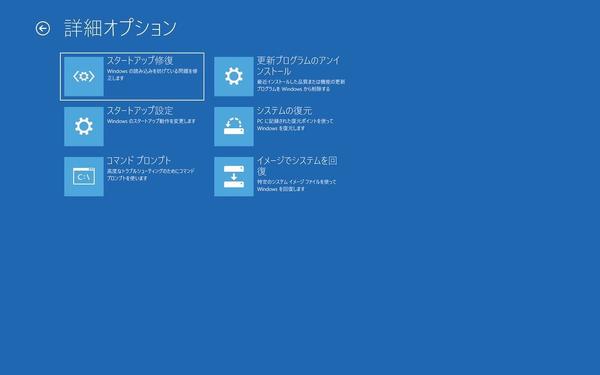
When you select "Command Prompt", the familiar command prompts on Windows will launch, and you will be able to take various measures using the command from there.Windows It Pro Blog articles include copies of files, inspections and restoration of file systems using Chkdsk and SFC, and repair of components using dism.It is also possible to launch the registry editor with the regedit command to rewrite the registry information.
If you have any problems with installing an update program, you can try to solve it by selecting "Uninstalling Update" and deleting the causative update.Depending on the type of the target update, select either "Uninstall the Latest Quality Update Program" and "Uninstall the Latest Function Update Program" and uninstall the target program.
If you have created a restoration point in advance, you can try to restore using the restoration point from the "System Restore" menu.If the restoration point is set to the automatic creation, it will automatically create a recovery point at a time when trouble occurs, such as when installing an update program, so you can make this menu as much as possible.
If you have created a backup of a system image instead of the restoration point, select "Recovery of the system with an image".If you select a available system image, Windows 10 is overwritten by that image, and you can return to the state before the problem occurs.
Disable Winre
Winre is also used by default because it is also used to update Windows, but can be temporarily disabled as needed.To disable Winre, launch the command prompt with administrator privileges and execute the Reagentc /Disable command.Now Winre is invalid, and all of the above recovery functions cannot be used.
However, since Winre is deeply related to the Windows update process, it will be set again after the function update program is installed.
summary
Winre is a tool that will be used in Windows 10 if you have trouble.To be honest, it's not a screen you want to see, but it's an indispensable tool that is the last rope, and it's important to know in advance about your behavior and usage.
The Windows It Pro Blog also explains the above contents, as well as Winre partition layouts and how to use storage encryption by Bitlocker.If possible, it would be a good idea to prepare for a normal time without trouble.