There is!A solution when a LINE message has arrived but no notification
When I opened the LINE, the message arrived, but I didn't get a notification!What have you ever experienced?In such a case, check the notification settings and terminal settings and solve them quickly.
How to deal with LINE notifications
Despite the message on LINE, I will introduce what to check if you are not notified to your smartphone.
* Used terminal iPhone SE 2nd generation (iOS 14).3) Galaxy S20 (Android 11)
Check on the iPhone when no LINE notification comes
If you do not receive LINE notifications on your iPhone, first check the following.・ Is the app the latest version -Is the iPhone connected to the Internet? ・ Is iOS the latest version?
Check the above, open the setting app and check the notification settings if there is no problem.
1: Open the configuration app and select "LINE".2: Tap "Notification".3: Make sure that "permit notification" is enabled.Also, make sure that "sound" and "badge" are also enabled at the same time.
4: If you want to check the detailed notification settings, scroll down the screen and say "LINE Notification Settings", so please tap here.5: Make sure that the "notification" is enabled or the "new arrival message" has not been disabled.
Check with Android when no LINE notification comes
If you use LINE on Android smartphone and do not receive notifications, first check the following items.
・ Is the smartphone connected to the Internet? ・ Is the app version up to date? ・ Is the OS updated and the latest?
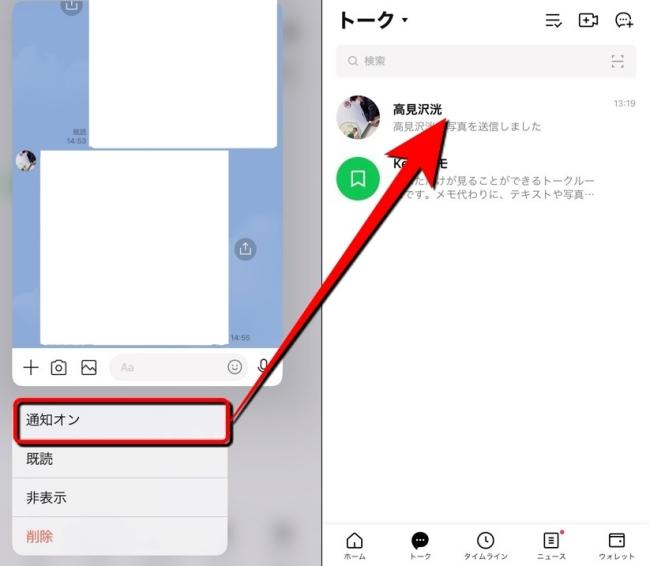
After checking the above, if there is no problem, check the LINE notification settings in the setting app.
1: Open the setting app.2: Tap "App".3: Select "LINE" and tap "Notification".4: Make sure that "Display Notification" is turned on.
What you want to check when a message does not arrive only from a specific person on LINE
If only messages from a specific person or group are not notified on LINE, the notification may be turned off individually.When the notification is turned off, a "diagonal line mark (reference below)" is displayed next to the name.
To cancel this notification, let's do the following:
1: Open the LINE app and tap "Talk".2: Press and hold a group or a group who is not notified.
3: Tap "On".
The individual notification off settings should be canceled by the above operation.
why?Why don't you get notifications unless you open LINE?
If there is no problem with the notification settings, you may have an app problem.Update the app on the App Store or Google Play.If it doesn't seem to be improved, you may want to restart your smartphone once.
I want to know together!How to turn off LINE notifications
You may want to turn off LINE notifications, such as before going to bed or before a important meeting.In such a case, turn off the LINE notification.
How to turn off LINE notification on your iPhone
1: Open LINE, select the home, and tap the gear mark (setting) at the top right of the screen.2: Select "Notification".3: If you disable "notification", you will not be notified even if a message comes.
How to turn off LINE notifications with Android smartphone
1: Open the LINE app and select Home.2: Tap the gear mark at the top right of the screen.3: Select "Notification".4: Remove the "notification" and turn it off.
I knew?How to turn off LINE notifications only for 1 hour
If it is troublesome to turn off the LINE notifications before going to bed or before the meeting, why not turn off the "only one hour" or "until 8 o'clock"?The method is very easy.
Press and hold the LINE app icon on the home screen.Next, tap "Pause of notification".Then the screen switches and the "Pause" screen is displayed.If you want to turn the notification for only one hour, stop for 1 hour.If you want to turn off your sleeping notification, tap "Stop until 8:00 am".
* The data was examined as of late January 2021.* The information is made thorough, but it does not guarantee the complete and accuracy of the content.* Please use and operate the product at your own risk.
Sentence / Ko Takamizawa