Oculus, invite friends to play games "Invite to App" button
On the 21st (US time), Facebook released an update to Oculus software v31 on Oculus blog. Through pop-up notifications inviting other users to play "Invite to App", as well as the ability to generate invitation links from mobile apps, it has added the function of making it easier to play more with friends, etc.
Display in the Quest generic menu, while playing the corresponding VR title. Pop-up invitations can be sent to friends or users who have recently played together, as well as to other users you know in the game.
Users who accept the invitation can participate in a multiplayer session immediately, and even if they leave temporarily, they can confirm and manage the people who play together from the general menu, and can also participate again.
Invite to App recently began to offer "Beat Saber", "Blaston", "Demeo", "Echo VR", "ForeVR Bowl", "Hyper Dash", "PokerStars VR" and "Topgolf with Pro Putt". In addition, after the developer-oriented software suite v31SDK is made public, information about the API corresponding to the function is provided in the developer blog.
The ability to configure multiplayer sessions from mobile applications without wearing headphones has also been added. The custom invitation link "Invite Link" can be generated by selecting the title of the session object from the corresponding application that has been installed on Oculus by using the functions used by the "Social" tab on the application.
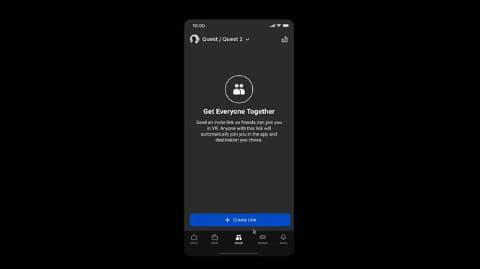
The recipient can participate in the session by posting the generated link or sending it to a friend through Messenger on Oculus. You can also set the available time according to your needs. Click the invitation link, install headphones, and get together with friends.
The ability to generate invitation links is available in recent scheduled application updates. It can be used in some games and in other titles in the future.
In addition, add "Send Receipt" and "Read Receipt" as new features of Messenger. The "response" function which can be responded with symbols such as heart shape has also been added. The response menu is displayed and selected by clicking on the message and maintaining the state of the trigger.
The Security Setting panel is also updated. You can set and reset the unlock mode (or from a mobile application), and you can switch whether to request the mode to log in to the headset or access the password stored on the device.
The browser also supports saving passwords and selecting automatic input. Saved passwords are saved in unlocked mode, or you can disable unlocked mode at will. Passwords in headphones are always encrypted, and passwords that are no longer needed can be deleted.