View the usage status of internal LANs in "NetGear Insight Cloud Portal"
( * This story is fiction. It has nothing to do with real people or organizations other than net gear)
I want a material that makes my boss convince "replacement of router"
Kentaro, who submitted this month's expense settlement this month, returned to his seat and sighed a little, and then opened the Insight Cloud Portal.Unusually, Kentaro's intimidation is a little reason.
Last month, when I purchased a license for NetGear Insight, I consulted with my old friend Ryosuke that the company's network sometimes felt heavy.According to Ryusuke, who works for SIer, an old router connected from the internal network to the Internet.Certainly, although the wireless LAN access point has been renewed, the router has been used for home use as it is.
Ryosuke strongly recommended the router replacement, but it is Kentarou's role to actually persuade the boss's sales manager and pass the purchase of goods.The sales manager is not familiar with IT, so he seems to say, "Isn't it the same as it is now?"And Kentaro himself is not familiar with IT enough to persuade such a sales manager.In the first place, it is not possible to say that it is necessary to replace the router just by the blurred personal impression of "the network feels heavy".
Therefore, Ryusuke advised me to find out how to use the internal network on the Insight portal.As a result of expanding the internal wireless LAN area, the number of users and devices to be connected should have increased.It would be a great persuasive material if many employees began to use them and that home routers are no longer covered.
However, Kentaro is not confident.I don't know anything when I see the portal screen, who is not familiar with IT.You can't read the network situation from the graph.Such anxiety ahead, and it has been postponed to this day.
"Well, do you have to do it?"Once again, Kentaro, who sighed and switched, logged in to the Insight portal.
A portal that shows the operating status of network location at a glance
As we have seen last time, network products compatible with NetGear Insight can be set up and operation management from smartphone apps.This is because network products are connected to the Insight cloud and exchanged data such as setting information and operating status.
Because of this mechanism, the operating status of the network built on Insight can be found from a PC, tablet, and smartphone browser.Of course, you can check anywhere, not just in the company.It is OK to access "Insight Cloud Portal" and log in with NetGear user account.This portal can only be used by Premium Plan and Pro Plan.
Insight Cloud Portal login screen (Insight).NetGear.com)
When you log in, the registered network location name on Insight is displayed.Click on the location you want to see the operation status to open the dashboard screen of the location.
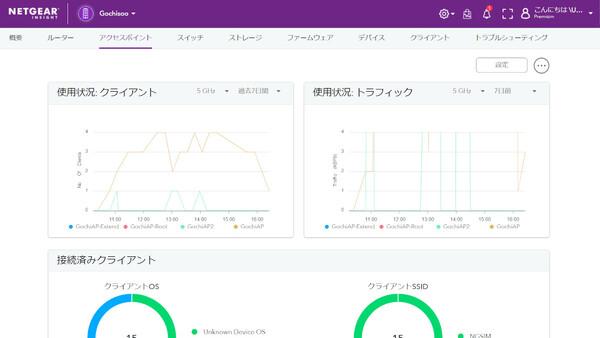
The location dashboard shows the device and the number of units that make up the network, the "system operation status" that shows the operating status of the device, the "Wi-Fi client" that displays the number of clients in the connection, and the device.Items such as "notifications" that inform you of down and firmware updates are displayed.The position where these items is lined up can be freely moved by mouse operation, and unnecessary items can be hidden.
Top screen after logging in.First, select the network location to be managed
Network Location dashboard.The warning is displayed as "be careful" because the previously set -up Insight access point is not connected (offline).
The usage status of each access point is also displayed in graphical
The Gochiso lunch box with Kentaro has introduced an Insight -compatible wireless LAN access point, so let's take a closer look at the operation status of access points.
Click the "Access Point" tab at the top of the screen to check the usage status and the connected client.In "Usage: Client", the number of client connections for each access point, and in "Usage: Traffic", the bandage usage status is displayed in a broken line graph over time.The OS and the connection destination SSID are also shown in the graphical client.
Usage of access points.Because it is a dual band's access point, 2.4GHz band/5GHz obi each usage status can be displayed
By the way, this time, I use a smartphone or tablet (4 units in total) that plays YouTube videos, and a test device for testing the web access repeatedly and automatically execute the web access (ESP32 microcontroller, a total of 11 units).I tried to generate traffic.
The access point of the net gear is a mechanism that automatically adjusts the client connection destination according to the radio strength and the number of connections.And band (2).It turned out that 4GHz/5GHz) was sorted.
Test device connected to wireless LAN access points
By the way, if you scroll down the screen, there are list items of the "device (INSIGHT -compatible access point)" in this network location and the "client list" connected to it.
In the list of devices, the management name of the access point, the connection status, the serial number, the number of clients connected, the product model name, the MAC address, and the firmware version are displayed.In the client list, in addition to the access point name of the connection destination, you can list the OS, MAC address, IP address, number of transmissions, radio waves, and bands used.
List of devices in this network location (INSIGHT -compatible access points) and clients connected to it
To 12th
Tweet
To the category top
この連載の記事
この記事の編集者は以下の記事をオススメしています
「ネットギア×ASCII.jp」最新記事
© KADOKAWA ASCII Research Laboratories, Inc. 2022Display format: PC ⁄ Smartphone