Let's listen to music on PS5! "Spotify Free" is convenient
This time, as a bonus, let's see how to enjoy BGM while playing games. "Spotify" is free, but you can enjoy a lot of music
List of articles serialized in "Clearing" I don't know "of home Wi-Fi! How to use it"
[* 1] …… Until January 2021, there was a limit of 15 hours per 30 days, but now it has been abolished.
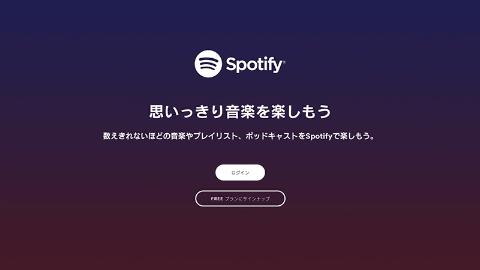
Display the [Media] tab of PS5, select [All apps], find the [Spotify] icon, select it, and select [Download]. After downloading, it will change to [Start], so select it with [×] to start the application [* 2]
[* 2] …… Note that [Enable HDCP] in [Settings]-[System]-[HDMI] will not start unless it is turned on.
If you have an account, [Login], if not, [Sign up for FREE plan].If you are new registration, it is easier to do with a smartphone, so it is recommended. When this screen appears, log in to Spotify with a smartphone connected to the same Wi-Fi and continue.
Log in with your smartphone and play the song. Tap the Spotify Connect icon Tap PS5. If it doesn't appear, check if you're connected to the same Wi-Fi. Select PS5 on your smartphone's Spotify Connect, and the song will start playing from PS5, switching to this screen. If you want to allow the link, select [AGREE]. The screen will switch to the Spotify screen. During this time, the song continues to play.Even if you start the game, it is still playing as BGM
If you press the PS button on the controller during gameplay, the control center will be displayed and the song being played will be displayed. If you select it further, you can control the playback. Select [Sound] in the control center and select [Music]. ], You can adjust the volume balance of BGM. Select [Music] in the control center to select playlists and control playback.