There are two types of IP addresses. why?
The IP address of your network device is one of the most important information, though many people may not care about it.
This information may be needed when making network-related settings (for example, when piercing the network to access network storage (NAS) content or operating a web server).
Difference from IP address type
Therefore, it is very important to know how to check the IP address. And there are roughly two types of IP addresses.
The most common home networks, such as connecting a cable modem to a capable Wi-Fi router and pulling in an internet connection from it, have an external IP address and an internal (local) IP address.
External IP address
Simply put, an external IP address is a number that various devices on the Internet can find you.
It's like calling someone's company if you want to get in touch with them. In this case, the external IP address corresponds to the company's representative number.
Internal IP address
The internal IP address is the number assigned by the router to all connected network devices. As the name implies, routers manage all the "routing" of data packets that travel inside and outside your network.
Think of it as a receptionist that handles all incoming calls in the company analogy mentioned above. The receptionist will listen to your explanation and connect the phone to the specific person you want to talk to.
Also, to expand the analogy a little more, we also protect the person by preventing anyone from accessing the direct number regardless of who he is.
Did you understand? Let's continue.
How to check the external IP address
This is easy. Open the very useful website "WhatIsMyIP.com". Then, the external addresses of "IPv6" and "IPv4" are displayed at the top of the page.
You probably only need an external IPv4 address right now, but (eventually) you'll be using an external IPv6 address for all your network connections.
If you prefer something simpler, you can also use "ipconfig.me". Click that link to see the IPv4 address.
Only this. There is nothing else to do. An equally simple IPv6 version of the site is "icanhazip.com", which has a hateful name meaning "I can see my IP".
Nothing is easier than this.
How to check the internal (local) IP address
Finding the internal IP address is a bit more complicated than clicking a hyperlink, but it's not too difficult.
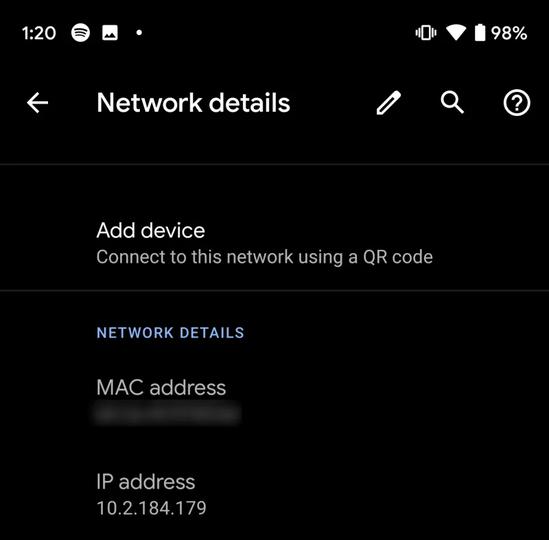
Windows
Open "Command Prompt" from "Windows System Tools" in the Windows Start menu.
Type ipconfig at the prompt and press Enter. Look for the line that says "IPv4 address". The text next to it is your local IP address.
You can even keep your IP address on your desktop at all times with a weird utility like BgInfo or a slightly larger app like Rainmeter.
Unless you're an IT expert or network administrator, it's overkill, but it's certainly an option.
Mac
First, open "System Preferences" by clicking the Apple icon in the upper left corner of your desktop. Then click "Network".
Click the connection type for your network, either Wi-Fi or Ethernet (if active, it's marked with a green circle).
On the right side, a sentence such as "... is connected to ... and the IP address ... is set." Is displayed. The number written here is the IP address of the personal computer.
If you find this step cumbersome, you can also install the "IP in menubar", which has a great naming, and display the IP address directly in the menu bar of your Mac.
Again, nothing easier than that.
Android
I have a "Google Pixel 3 XL", so I will explain the procedure for checking the IP address on this model. I don't think it will change with other Android devices, but the procedure may differ slightly depending on the model and version you are using.
Tap the Settings icon, then tap Network & internet.
Tap "Wi-Fi". By the way, here, it is assumed that no one connects the smartphone to Ethernet.
Tap the vertical three-point icon at the top right or bottom right of the screen (or the top right or bottom right of the screen where you tapped "Wi-Fi" if you don't have one), then tap "Advanced".
You can see the IPv4 address at the bottom of the screen or by scrolling down a bit.
iOS (iPhone)
On the home screen, tap the Settings icon and select Wi-Fi.
Tap the blue circled "i" on the right side of the network you are connected to. Then the IPv4 address will be displayed. Also, if you are connected via IPv6, the IPv6 address will be displayed below it.
All other network equipment
If you're not sure how to find your IP address on any network device, such as a smart TV, NAS, or game console, you'll probably see it somewhere in the network settings options in your settings menu.
If you still can't find the IP address information, you can use the opposite approach. In other words, check on the router side.
You should see all connected network devices somewhere on your router's settings screen.
If you know the device name or MAC address of the network device, you can look up its internal IP address.
I want to read it together
Isn't it for each person? How to protect yourself from cyber attacks in the 5G and IoT era
Google's new technology! How to set your Android smartphone as a security key
Image: Imilian / Shutterstock.com
Source: WhatIsMyIP.com, ipconfig.me, icanhazip.com, IP in menubar
Adam Dachis and David Murphy --Lifehacker US