Immediate Wi-Fi security measures to prevent eavesdropping and unauthorized use
When you enter a URL in your browser, under the hood, a web page is displayed via a DNS server. Normally, the DNS server provided by the subscribed provider is used, but it is also possible to change to a so-called "public DNS" (Fig.1). Well-known companies such as Google and Cisco have released it for free, and anyone can use it.
Google and others publish DNS servers for free Apart from this, Google and others publish DNS servers that anyone can use for free. Generally called "public DNS", it can be used via the Internet. By switching to this, you may be able to avoid problems or speed up the web display [Click image to view larger image]Let's review how the DNS server works (Fig.2< /b>). Websites are managed using IP addresses as addresses on the Internet, but it is difficult for humans to handle a list of numbers. So domain names such as "google.com" are assigned. The role of the DNS server is to associate this IP address with the domain.
DNS server is essential for web display Fig. 2 The original address of the website is managed by IP address. When a user enters a URL into a web browser, the DNS server looks up a database and returns the corresponding IP address (1)-(4). This is the role of a DNS server [Click image to enlarge]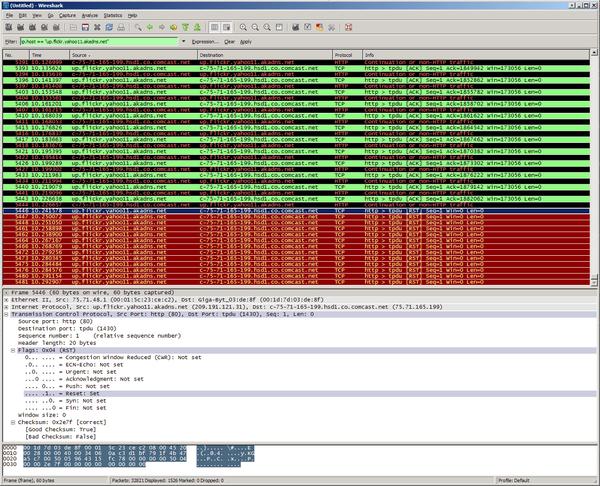
The advantage of public DNS is speed and security. Whether the web display can be speeded up depends on the existing provider's DNS server. In general, a provider that completes processing within its own network has an advantage in terms of speed, but it can be avoided by switching to public DNS in the event of a failure. Another advantage is that you can specify a public DNS with a clear identity when using public Wi-Fi.
To use public DNS, register a publicly available IP address with Windows (Figure 3 to Figure 6). Figure 7 lists popular services.
Manually changing the DNS server Fig. 3 Press the "R" key while holding down the "Windows" key (1), and when this screen appears, enter "ncpa.cpl" in half-width characters and press "OK" (2) ( 3) [Click image to enlarge] Fig. 4 Right-click "Wi-Fi" and select "Properties" (1) (2). On the next screen, select "Internet Protocol Version 4 (TCP/IPv4)" and press "Properties" (3) (4) [Click image to enlarge] Figure 5 "Use the following DNS server addresses" Select (1) and enter the IP address of the public DNS referring to Figure 7 (2, "Preferred" at the top, "Alternate" at the bottom). If you are using IPv6, enter "...version 6 (TCP/IPv6)" at the bottom of Fig. 4 as well, referring to Fig. 7[Note][Click image to enlarge ] Fig. 6 To check if the DNS server has been changed, start the command prompt, type "nslookup" in half-width characters, and press the "Enter" key to display the default DNS server and IP address (1 ) ~ (3) [Click image to enlarge] Choosing a Reliable Public DNS Fig. 7 There are many public DNS services, but I have listed the ones that are well-known and have a good reputation. The upper IP address is given priority, the lower one is alternative receive. Please log in or apply on the next page.Next page Prevent eavesdropping and unauthorized use! Immediate security measures