Firefox does not load the page on Windows 10? 7 causes and solutions
Firefox does not load the page on Windows 10? 7 causes and solutions
While Firefox is amazing in terms of usability and privacy protection, it's not without its flaws. Firefox does not load the page on Windows 10? 7 Causes and Solutions For example, some users often encounter the issue of Firefox not loading the page. If the network connection is unstable or the browser cache is full, you may not be able to access the page. If Firefox hangs while loading a page, try the following workarounds. Table of contents 1. Make sure it's not an internet problem 2. Restart Firefox 3. Close other browsers running in the background 4. Clear Firefox cache 5. Change enhanced tracking prevention to standard 6. Disable ad blocker extensions 7.Perform a malware scan of your system

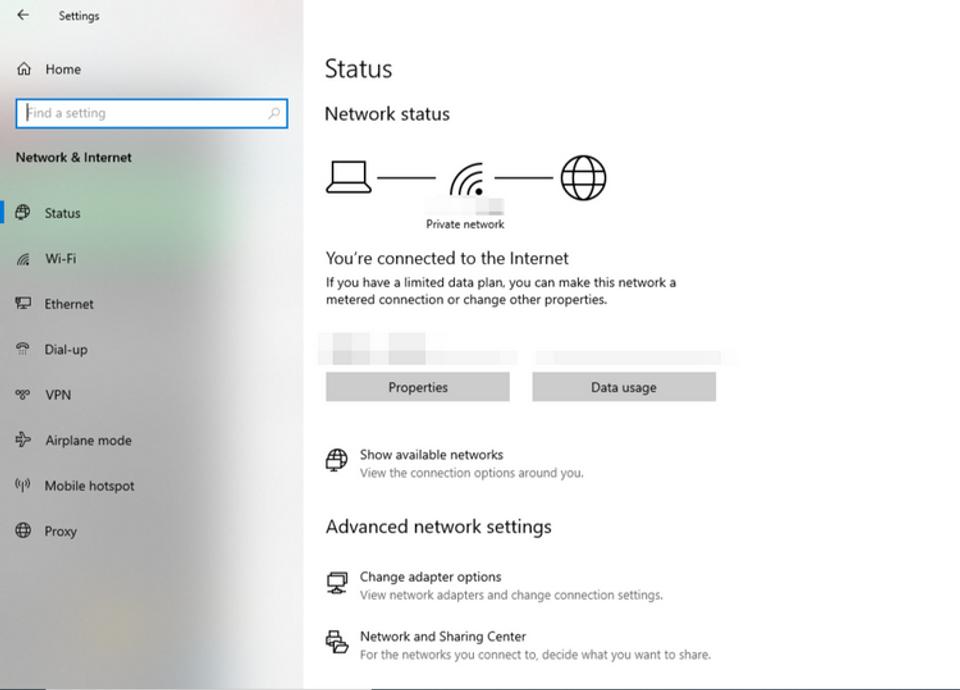
1. 1.Make sure it's not an internet problem
Nothing is as straightforward as this, but it can be resolved quickly by just making sure it's not an internet problem. To check the network status, right-click the Wi-Fi icon at the bottom right of the screen and click "Open Network and Internet Settings". If "Connected to the Internet" is displayed in "Network status", there is no problem. However, if you see the "Not Connected" warning, either the internet is not connected or the connection is not stable. In that case, restart your internet router and see if the problem goes away. If restarting the router doesn't change, try loading the file in Firefox on another computer and make sure it's not a connection issue. If you are certain that the problem is a connection that does not go away after restarting your router, consider contacting your Internet Service Provider (ISP). If the internet is working properly and this issue occurs on only one computer, you may want to dig deeper into the issue.
The next page is: 2. Restart Firefox1/4 page
Last updated: Lifehacker [Japan Version]