Windows displays and monitors still set at 96 DPI
Windows whose display is still based on 96DPI
On Windows, the display is still based on 96DPI (Dot Per Inch). Also, although it is in a less conspicuous place, you can change the magnification by "Change the size of text, apps, and other items" in "Settings" → "System" → "Display".
You can change the display magnification by selecting the monitor in "Settings" → "System" → "Display".
Of these, 100% corresponds to the corresponding monitor being 96DPI, while 125% and 150% correspond to 120DPI and 144DPI respectively. This setting specifies the dot density (how many dots are in 1 inch) or dot size of the target monitor. It used to be called DPI setting, but from around Winodws 8 it was changed to display magnification using "%".
Why is this value necessary? Originally, in paper printing, the size of type was expressed in units called "points," which were linked to physical length. However, in the past, the unit of length and the size of paper were different in each country. Even so, in order to print characters on paper, it is necessary to grasp the character size as a physical length. Therefore, we decided the number of points per inch so that the number of characters that can be arranged on paper can be easily calculated from the number of points of type.
For example, 72 points are equivalent to 1 inch. However, in addition to the fact that the definition of the inch is different in each country, the point itself also differed depending on the country, region, company, etc., so multiple points were born.
When typesetting on a computer, "DTP points" are defined with 1/72 international inch as one point, as a value close to the American point system (American point). When realizing "WYSIWYG" that what is displayed on the computer screen can be output to the printer as it is, we made it possible to specify points by setting the dot, which is the smallest unit on the screen, to 1 point. If 1/72 inch is 1 point, the dot density is 72 DPI. But the standard for Windows is still 96DPI.
Why did 96DPI become standard in Windows?
Windows considered the existence of printers from the beginning and aimed at WYSIWYG. For this reason, it was absolutely necessary to define the relationship between the characters on the display and the printed characters. However, in the PC world, various display card resolutions have appeared along with many third parties. There were monitors of various screen sizes corresponding to such various resolutions. As a result, the DPI value could not be treated as a real value on a PC, and could only be treated as a logical value. The value chosen at that time was 96 DPI.
This 96DPI is actually 72DPI increased by 1/3. It can be rephrased as 4/3 of 72DPI. Why did you increase 1/3? According to Microsoft, this is because the distance from the eyes differs between the display and paper prints, so adjustments were made accordingly.
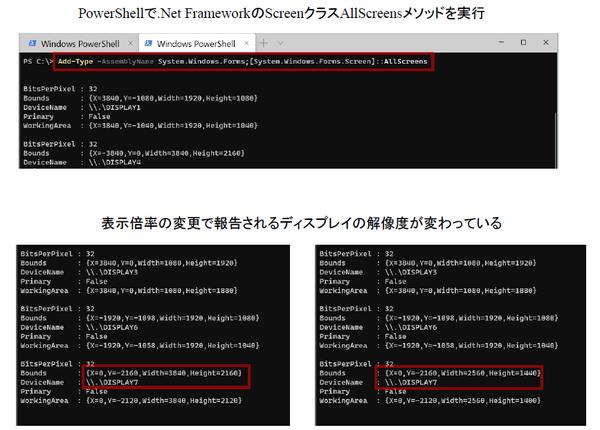
According to Microsoft's documentation, when comparing a printed document created at 72DPI with a display screen, the display is farther back and farther from the point of view. At this time, the display is about 1/3 the distance from the printed matter to the eyes, and by enlarging the characters by 1/3, the printed matter and the display can be seen at the same size.
Because you hold the paper printouts in your hand, you often look at them close to your eyes. On the other hand, the PC screen has a display behind the keyboard, which is within reach (PCs at that time were basically desktop PCs with a CRT monitor connected). In that case, even if the characters are displayed on the display in the same size as the paper, the characters will appear small to the user. According to Microsoft's estimation, the display is often located about 1/3 farther than the printed matter, so the value obtained as a result of correction is 96 DPI.
The size of the characters on the screen is specifically determined by the number of dots. On the same monitor, 24 x 24 dot characters look larger than 16 x 16 dot characters. Expressing this with a DPI value requires a larger DPI value. By notifying Windows that it is 96 DPI on a monitor that is supposed to be 72 DPI, the font size displayed by the app should look about the same as the characters of the same point on the paper in front of you.
However, this is just a logical story. Some displays are actually high resolution and small, while others are large and not high resolution. Also, the distance between the eyes and the display is considerably shorter on tablets and the like. Windows allows the user to set the DPI value.
What happens if you change the display magnification while Windows is running?
In Windows 10, as introduced at the beginning, the "display magnification" is set instead of the DPI value. It is thought that this was done in a way that does not contradict the user's "feel". If you think that the DPI value represents the density of dots, you tend to think that the higher the density, the finer the display. However, in reality, we are looking at a monitor whose physical size does not change, and a higher DPI value means that the same character is represented using more dots, so it will appear larger in the monitor. looks like
This is the opposite behavior to what can be imagined from the numerical value of dot density. Therefore, the display magnification is set in %. In the case of "magnification", the larger the number, the larger the characters and windows, which is not betraying the imagination of many people.
In the basic settings, it can be set from 100% to 200% in 25% increments, but in "Settings" → "Detailed display scale settings", 100-500% is possible in 1% increments. Also, for ease of setting, Windows provides recommended values. For example, 150% is recommended for 4K displays.
If you change this display magnification, the behavior will differ depending on the type of application. For example, nothing is notified to the old Win32 application, so the application cannot detect that the display magnification has been changed, but Windows adjusts the size of the window and font on its own (which can be changed with properties).
For UWP apps, the app display automatically follows the display magnification. Also, in WPF, the display resolution is changed to follow the display magnification. For example, a 4K display (3840 x 2160 dots), at 125%, looks like it's running inside a monitor with a resolution of 2560 x 1440. If the resolution is lowered, the coordinate values change even at the same position on the screen. For example, when the X coordinate is 1024, changing to 125% results in an incomplete value of 819.2, but WPF handles this problem by having coordinate values as floating point values instead of integers.
The Screen class in the .NET Framework reports the resolution of the monitor, but that value is the resolution converted by the display scale factor, which can be used, for example, to place the window in the center of the monitor. Even if you use
The Screen class reports the resolution and origin position of the monitor. Changing the display magnification changes the resolution of DISPLAY7
The display size began to expand after the liquid crystal display began to spread. When Windows first appeared, it was still difficult to make large monitors because CRTs were still the norm. When it became possible to increase the size of the glass plates used to cut out liquid crystal panels, the prices of large TVs and displays fell, but it is believed that size growth will stop at a certain point. This is because if it is too large, the movement of the point of view is too large, and on the contrary, it becomes tiring. In my opinion, the limit of a PC display is about 30 inches, and it seems that the resolution will increase from 4K to 8K at this size.