Convenient techniques of Windows 11 that make business more convenient (1) - 5 shortcut keys that make app operation much easier
In Windows 10 and Windows 11, various operations can be performed using mouse, keyboard, or touch operation together.However, the work of releasing your hand from the keyboard just to call a little function, searching for an app from the start menu and starting up is a mess.
In order to make these operations easy, we support a "shortcut key" function that can call useful functions by combining and pressing several keys.Although it is a function that can be used in Windows XP, it is easy to use, based on the newly implemented functions in Windows 10 and Windows 11.
This time, I would like to introduce five convenient shortcut keys that can be used on Windows 10 and Windows 11 that are convenient for operating each app.Del Technologies's laptops and desktop PCs are also assured that business -related work is further rejected.This time, the operation method is introduced on the screen of Windows 11, but the same operation is possible on Windows 10.
Easy to call various screen capture functions
In order to save important IDs and passwords used for work, or to later refer to the routine work process, you often want to save the displayed screen as image data.Windows has a screen capture function for such a case, and it is not difficult to save such an image.
However, since the operation method is slightly different for each type of scene you want to save, such as the entire desktop, the necessary windows, only the selected range, it was difficult to remember and use it all.In such a case, we recommend "Windows" + "Shift" + "S" that allows you to collectively call the functions for screen capture.
Press this shortcut key to display the capture function button at the top.From the left, you can click the button according to the type of image you want to save, or just select or click the part you want to save.。
Then the area is automatically imported into the "Cut & Sketch" app.You can edit it from that app or save it as an image file.
Let's paste what you need from "Copy History"
When creating documents while referring to various materials, there are many opportunities to copy and paste data, images, proper nouns, etc. from multiple materials.In Windows, there is a copy function of "Ctrl" + "C" for a long time, "Ctrl" + "V" paste function, so if you use it, you can easily make a copy and paste itself.
However, since the standard function can only paste "the most recent copy", even if you want to reuse what you used a while ago, you have to search the documents and copy the necessary items.Not.
However, from Windows 10, there is a shortcut key called "Windows" + "V" that calls the history function of copied text and image files.If you use this, you can easily paste it back to the text you copied in the past.
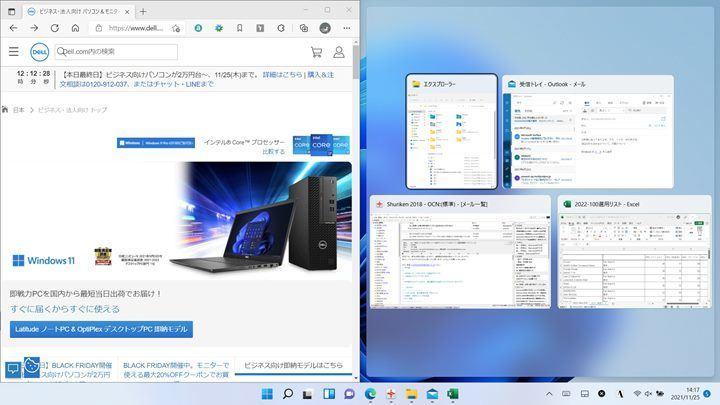
When you press Windows + V, the text and image files you have copied so far are displayed in a list format.If you select the one you want to paste with the mouse or the upper and lower cursor keys, the text and image files will be paste on the editing software you are working on, such as Word.It is a useful function that does not need to open the materials and files that opened in the past.
Easy to change the size of the window from the keyboard
As mentioned above, business often has the opportunity to create documents while opening multiple windows.When doing this, the shortcut keys are useful for switching the window of the material to be displayed or comparing them side by side.
When you press the Windows + left and right keys, the entire screen is divided into half, and the currently active window is displayed using one area.In the other area, the running app is displayed in the thumbnail.When you select the app you want to display from the thumbnail, the window of the app is displayed in the other area.
If you display the screen of the web browser side by side, it is easy to compare the specifications of rival products and find the difference between new and old products.The chat tools during the meeting should be displayed on the left and the required materials are displayed on the right.
Also, due to the characteristics of these functions, the larger the size of the liquid crystal display, the easier it is to see each app.It should be very convenient for desktop PCs that integrate large LCD panels such as "OptiPleX 7490".
Windows + upper key can maximize active windows.Conversely, Windows + lower key can minimize active windows into taskbars.The minimized app window returns to the original window size with Windows + Upper key.
It is a convenient shortcut key when you want to see the materials under the window during the work, check the numbers, etc. and return to the original work.
Switch active apps only by keyboard operation
In the same way, "Alt" + "Tab" wants to call the window window of the app without using a mouse while opening the window of multiple apps.
Using this shortcut key, the current window thumbnail is displayed in the center of the screen.If you press the ALT key and press the Tab key, the thumbnail of the selected application will switch, so let's remove your finger from the key at the application you want to call.
What you want to use when you leave your seat at a meeting or toilet is "Windows" + "L".As soon as this shortcut key is pressed, it switches to the lock screen, so that others will not be able to steal the work screen.If you release the lock screen, you can return to the original desktop.
If you can use the face authentication function by installing an IR camera, such as "Latitude 7420", just return to your seat and turn your face to the camera to unlock the lock, and display the desktop screen you had been working until then.。By utilizing these biological authentication functions, you can increase security and continue your business smoothly.
OptiPlex 7490
原稿 竹内亮介
監修 デル・テクノロジーズ株式会社 マーケティング統括本部 広域法人マーケティング シニア・アドバイザー 粟津和也
Intel® Core ™ i7 processor
Xeon, Xeon Phi, Xeon Inside, and Intel Optane are trademarks of Intel Corporation or subsidiaries in the United States and / or other countries.
購入はこちら[PR] Provided: Del Technologies