Windows 10 is a PIN (PIN) sign -in recommended password is outdated?: Windows 10 points (31)
What is "Your password is obsolete"?
If a "Microsoft account" is set for the "Windows 10" user account, the password for the Microsoft account is required to sign in to the PC. Here, Microsoft recommends setting a "PIN" (personal identification number) that combines four or more digits such as "0729" and signing in to Windows 10 with the PIN instead of a password.
By signing in to Windows 10 with a PIN, you can use various services of the associated Microsoft account.
At first glance, the question arises, "Isn't a complex password that combines alphanumeric characters stronger in terms of security?"
When I set up Windows 10, I get a message saying "Your password is outdated" that recommends setting a PINThe point is "Signing in to Windows 10 with your PIN Minimize the chances of entering your Microsoft account password."
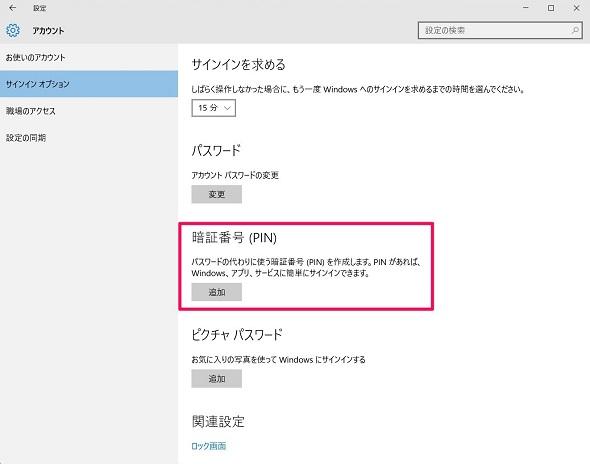
The more complex the password, the more difficult it is for a third party to guess. However, if the password is leaked to the outside due to prying eyes when entering it, the complexity of the character string no longer makes sense.
A malicious user who obtains your password could sign in to your Microsoft account from an external device, misuse various services, or steal your personal information.
For example, a pattern such as being eavesdropped while you are entering your password outdoorsIn that regard, while Microsoft account passwords are stored on the Internet, , The difference is that the PIN set for signing in to Windows 10 is only saved locally on the user's PC.
For this reason, even if the Windows 10 sign-in PIN is leaked to a third party, you will not be able to sign in to your Microsoft account without the PC that has the PIN set, resulting in unauthorized use of services and personal Information leakage can be prevented.
In addition to PIN, Windows 10 has a function called "Windows Hello" that uses biometric authentication such as fingerprint authentication, face authentication, and iris authentication. By making use of this, "not entering the password itself" is very effective in terms of security.
How to set a PIN
To set a PIN in Windows 10, open "Settings" → "Accounts" → "Sign-in options" from the start menu, etc., and select "PIN ", select "Add". After entering the current password, set the PIN. Windows 8.1 had a limit of 4 digits, but Windows 10 allows you to set a PIN with any number of digits.
Set a PIN from the sign-in option in the settingsMany users find it troublesome to enter their Microsoft account password every time they sign in to their Windows 10 user account. should exist. Therefore, Microsoft may have been concerned that a pattern of changing passwords to simple and short passwords would emerge. For added security, and above all for user convenience, setting a PIN is highly recommended.