Directly linked to work efficiency! 4 features that make you want to choose a Mac
Directly linked to work efficiency! 4 features that make you want to choose a Mac
Before I knew it this year, it was March. Many people will change their lives by becoming members of society, moving, or changing jobs. At that time, you may consider purchasing or replacing your computer. Directly linked to work efficiency! Four features that make you want to choose a Mac So, for those who are worried about Windows or Mac, here are four benefits of using a Mac. I've been using Windows for many years, but for the last five years I've been using Macs as my main focus. If you are considering purchasing a personal computer, please refer to it.
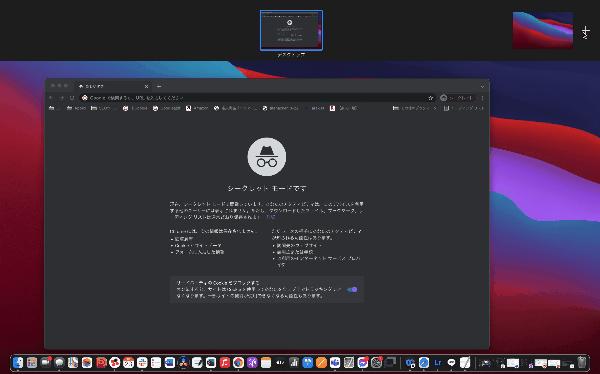
1. Operation of multiple desktops
One of the useful features of the Mac is the ability to launch multiple desktops. Simply put, you can duplicate any number of desktops. This expands your workspace and greatly increases the efficiency of multitasking. For example, you can launch Google Chrome on one desktop and Word on the other desktop to work back and forth between them. What's even more amazing is that you can switch between desktops by simply swiping the touchpad sideways with three fingers. Now you can move back and forth between work spaces, making your work and research more efficient.
2. Split the screen with Split View
"Split View" is useful for taking notes and doing research. It is a function that allows you to divide the screen into two and proceed with parallel work. It is useful when creating materials and manuscripts in Word while doing research with a browser. It's simple to use. Press and hold the small green button in the upper left of the browser or app Select "Tile window to the left of the screen" Select the app to put on the right of the screen You can split the screen into two with just this.
3. Creating materials is easy and beautiful
On a Mac, you can easily retouch photos with the default "Photo App". You can use filters and freely change the color, contrast and exposure of the photo. Even if you don't use the difficult photo app, you can do the minimum with the default app. It is very convenient to be able to edit quickly when you want to use a photo with a good atmosphere when creating materials. Also, if you want to edit videos, iMovie, which can be used by default, is recommended. IMovie on Mac has more filters and features than iPhone, and it's installed from the beginning, so you don't need to buy more. You can easily edit the video used in the presentation.
The next page is: 4. More convenient by linking with iPhone1/2 page
Last updated: Lifehacker [Japan Version]