[Chrome Remote Desktop] Make it possible to copy and paste between local ← → remote: Google Chrome Complete Guide
This article is limited to members.You can see everything by registering (free).
Serialized table of contents
If you work while operating a remote PC desktop on the Chrome Remote desktop, you often want to pass some data between local PCs and remote PCs.
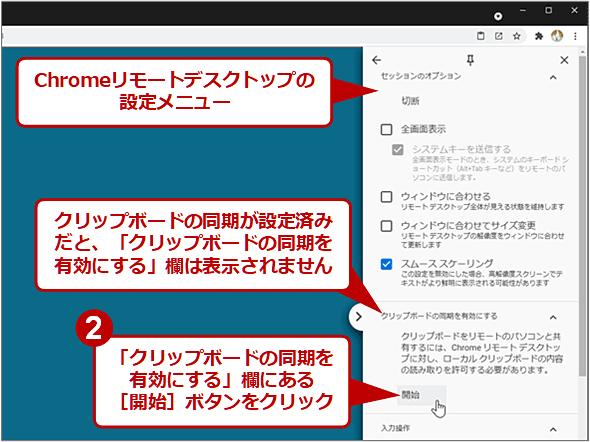
In the local PC, you can easily copy and paste by pressing the [Ctrl] + [C] key and [Ctrl] + [V] key.In fact, the Chrome Remote Desktop also has a function to copy and paste between local and remote.However, you may not be able to copy and paste with the default settings.
Therefore, in this article, we will change the settings of the Chrome Remote Desktop for Windows OS version of Chrome, and explain how to make copy and paste between local and remote.
The Chrome Remote Desktop has a function to copy and paste text between local PCs and remote PCs through clipboards.In particular, copying remotely and paste locally (copy and paste in the local direction) can be used immediately without setting changes.
However, it is not possible to set the default settings, that is, copying and paste by copying locally and paste remotely (local ⇒ Remote orientation).
To enable this, you will permit the authority to read the clipboard on the Chrome Remote Desktop in the following steps:
Chromeリモートデスクトップでローカル ⇔ リモート間でのコピー&ペーストを可能にする(1/4)▼Chromeリモートデスクトップでローカル ⇔ リモート間でのコピー&ペーストを可能にする(2/4)▼Chromeリモートデスクトップでローカル ⇔ リモート間でのコピー&ペーストを可能にする(3/4)▼Chromeリモートデスクトップでローカル ⇔ リモート間でのコピー&ペーストを可能にする(4/4)続きを閲覧するには、ブラウザの JavaScript の設定を有効にする必要があります。Copyright © Digital Advantage Corp.All Rights Reserved.