Access to ASCII.jp Windows 10 device portal
After Windows 10 RS1 (Anniversary Update), it has a function called "Device Portal".This is a function for developers.By accessing the device portal of another machine via the network, the internal information of the corresponding machine can be obtained.
The device portal can monitor and control other machines connected to the network using a web browser.
If you open a page indicated by the IP address using a web browser, such as a mobile router or a NAS, you can display the device settings and status, but the device portal is the same.Inside, a web server (HTTP server) dedicated to the device portal is running and accesses using a browser.In addition, APIs that return JSON in REST format are also defined, so you can remotely make the necessary settings or develop a program to obtain information.
● API reference H TPS: // CS.Mi C Roller FT.Ko M / JP / Undo WS / UP / Debu G -ST -RF /-API-CORE
In terms of security, the operation is prohibited in the initial state, and only when the developer mode is turned on in the "Settings" app.Basically, it is recommended that any of the PC owners can easily turn it on, but if you are not sure, do not turn on the developer mode itself.In addition, it is better not to turn it on on a PC that is taken out when you go out.
Even if you connect to a local network and use a device portal, you should turn off your device portal and developer mode (developer mode itself reduces security) before going out.
To use a device portal, turn on the developer mode with "Settings" → "Update and Security" → "Developer".From RS2, restarting is no longer necessary even if the developer mode is turned on.
To enable the device portal, first set it in the developer mode
When the developer mode is turned on, you can turn on "Enable device portal".When you turn it on, a column such as "authentication", "user name", and "password" are displayed below.
Next, set "Enable Device Portal" to "On" and set the user name and password.
This sets the username and password used to access the device portal via a network.If you turn off the "authentication" settings, you will not need to enter the username, etc., but the username, etc., does not need to be input after the second time due to the browser complement function, so it is not meaningful to turn off.
Conversely, if you turn it off, you will be able to easily use a device portal from all the machines in the LAN.Device ports can delete files, or shut down or restart the machine, so it may be difficult to operate during work.You should always set the username and password so that it is not easy to access the device portal.
In the past, when the Internet router began to spread, the configuration page using a web server was accessible from the Internet.For this reason, mischief that reset a router that has not set a password from one end has become popular.Even if you don't want to be mischievous, you may accidentally see the setting page open and press the restart button on the browser.
When used for development, the username and password may be common to other machines.In short, it's better to think that it is to prevent users from accessing easily, and that it is not for the purpose of enhancing security.In terms of image, it is like a "lid" on the button of the suicide bombing device found in movies and animations.
Start the device portal
Device ports are available not only for the desktop version of Windows 10, but also on all versions of Windows 10, such as Mobile and IoT.However, there are differences in the initial settings and access methods.Let's actually access from other machines.In the case of Windows 10 Desktop, when the device portal is enabled on the configuration page, the URL for access is displayed below.Basically,
https: // [IP address]: 50443http:// [IP address]: 50080
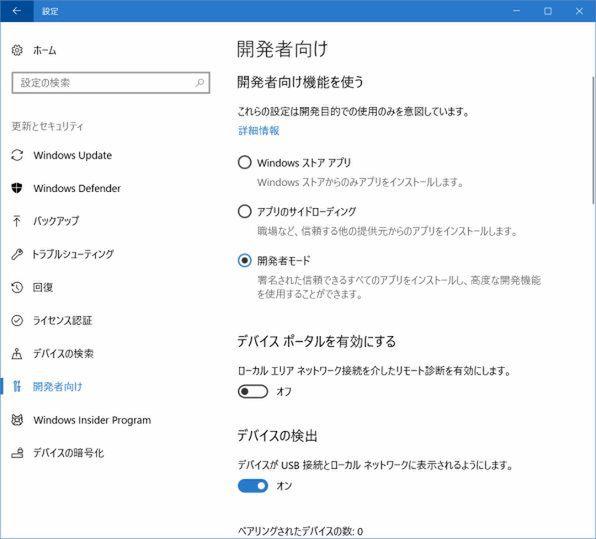
Use either.It depends on the model, but because the load is different, HTTP seems to respond better than HTTPS.It is better to use Edge for the browser.If you use IE, the page display may be strange.
The login page first appears, so enter the username and password set in the device portal.You can now open the device portal.In the case of HTTPS, the browser is displayed that it is a certificate error, but it is forcibly displayed.Depending on the browser, it is necessary to press the button etc. to open the detailed page.
On the other hand, in the case of Windows 10 Mobile,
https: // [IP address]: 443http: // [IP address]: 80
use.However, if the authentication is turned on on the Windows 10 Mobile side, turn on "Settings" → "Update and Security" → "Developer" → "Detection of devices", press the lower pairing button.Display PIN.
To access the Windows 10 Mobile device portal, turn on the device detection and press the "Pairing" button to display the PIN, and enter it with the web browser on the access side.
If you enter the displayed PIN in the browser, you can open the device portal.At this time, if you turn on "Remember My Computer", the PIN will be saved and you will be able to open the device portal directly from the next time.
On the left side of the device portal window, there is a list of pages that support the function called "Tool".Windows 10 Desktop and Mobile have different Tool pages.However, the last "Scratch" is not a functional item because it is for the workspace for registering the tool.In fact, there are some Tools that can only be seen by the user assigned to the workspace in the initial state.
The last Scratch is a workspace where you can freely register Tool.Click the hamburger icon at the top left of the window and select "Add Tools to Workspace" from the menu
Furthermore, in Windows 10 Desktop, the items are different for the current RS2 (Creators Update) and RS3 (Fall Creators Update).Perhaps Windows 10 Mobile is different, but I didn't know because there was only one Windows 10 Mobile machine at hand.
The following table is compiled.Many items are common, but Desktop has support for debugging and Mixed Reality functions.
The basic usage is explained in the following URL.
H TPS: // CS.Mi C Roller FT.Ko M / JP / Undo WS / UP / Debu G -ST -RF /
Basically, all functions are used for software debugging and verification in some form for developers, but Running Processes, etc., are forced to stop the process that seems to be problematic when a PC freezes.Can be used.
In the past, this work had to use Telnet (enabled Windows function) up to Windows 8, and SSH (Windows10 in Windows10, SSH server operates in developer mode).Using these functions, cmd.exe was moved, and commands such as Tasklist and Taskkill were used.
However, if you can use a device portal, you will be able to find the corresponding program from here and end it.However, at present, the Windows 10 Mobile device portal has no function to forcibly terminate the process, and only displays a list of running processes.In the worst case, any platform can be restarted or turned off from the device portal.
Also, if you use the preview version of RS3 in Windows 10 Desktop, you can display the USB Devices tool in Scratch etc., which can display information that Windows recognizes USB devices.
The USB Device, which is not assigned to the page as standard, can display information that Windows recognizes for USB devices.
In addition, "Scratch" at the end of the list on the left side of the page is a "workspace" that allows you to place any function as a tab.You can place high -frequency and related tools here.In addition, since multiple workspace itself can be added, it is possible to make your own tool arrangement according to your work.
Although the registration of the workspace seems to be saved on the browser side, there is an import and export function of the workspace setting, and the same workspace can be used on other machines.Although there is no particular description, the export is a JSON -style text file, and in principle it should be read on a web browser on any platform.